Requirements - Deals and Listings
Loft offers a Requirements checklist, a place where you can add any document or action (workflow) requirements to the Deals or Listings for ease of tracking compliance. Please note, Loft has not yet released our compliance automation solution, so if agents are missing documents, manually message them through the deal comments.
Changes introduced September 2025 include;
1. Changes to menu navigation
2. Updates to States (and colour options)
Create a Requirement - we have moved the Requirements / Listing Requirements to one central place, called Requirement Templates
Document Deal Task Fields now offer tags & also the option to apply a requirement to deals, listings or both.
Name - Name the Requirement
Target Type - Set if the requirement related to listings, deals or both Deal Side - All, list, sell, Agent double end Deal Type - Set the deal type for the requirement Deal Sub Type - Set deal sub types, if you use the sub types in Deal>Details
Property Type - Set the Property type for the requirement
Required - Set the requirement date Requirement Type - Document or Action Required - Yes / No
Expires - Set an expiration date for the requirements
Deal Requirements that are set to required, need to be marked as Accepted.
Requirement States have been added:
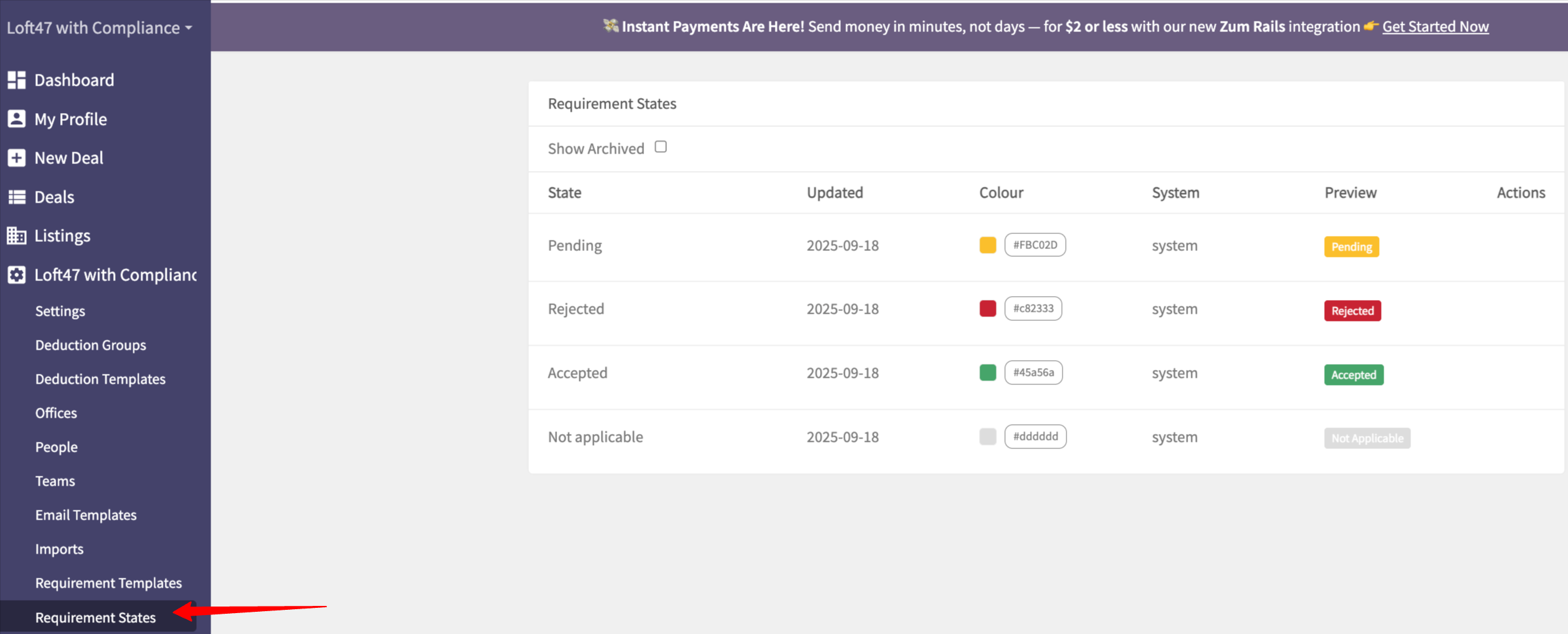 Utilize Requirements with a Deal
Utilize Requirements with a Deal
Your Requirements will display on each Deal summary page. (And/or Listing summary page.)
Click the Requirement Name (blue link) to access/edit the requirement, here you can set a Deal specific due date, and attach uploaded deal documents to the requirement. Change the Actions using the drop down, to set the Status of that document or task.
Listing Requirements
Requirement templates set to apply to Listings will populate similarly on the Listing summary page.
Related Articles
Deal Requirements / Checklist
Loft offers a Requirements checklist, a place where you can add any document or action (workflow) requirements to the Deals for ease of tracking compliance. Please note, Loft is not a compliance automation solution, so if agents are missing ...Pin your filters on Reports & Deals
Check your favorite reports for the ability to Pin your preferences, including the Deal's page, with multiple filter options. Look for the 'Pin this view' link next to the Generate Report button. Choose your filters and pin them so they're saved ...Property Management Deals
Loft does not claim to be a property management program, however some brokerage do run their PM deals through Loft. Here is a sample of what you may wish to do, which is run the $ funds through the Property Management deal using the bank accounts ...Sending Deals for Brokerage Review
You may request Review or Approval for any deal. Both Request Review and Request Approval send a notification to the Managing Broker for that office, so they can see comments and respond to the requester. The difference between the two is that ...Voiding or Collapsing a Deal
If you want to remove a deal from your deals list, workflow and reporting you should set the deal's status to voided. If the deal fell through, set the status to collapsed. Here of some examples of scenarios where you might want to void a deal: An ...