Reporting Office and Accessible Offices on Agent Profiles
Loft will report income and expenses to multiple office locations to Xero/QuickBooks Online as well as report to Franchises based on the Reporting Office you set in the Agents profile.
Reporting Office
Open the Agents profile and scroll down to the section entitled "Current Reporting Office:"
Click on Edit to set or adjust the reporting office
Click on Edit to set or adjust the reporting office
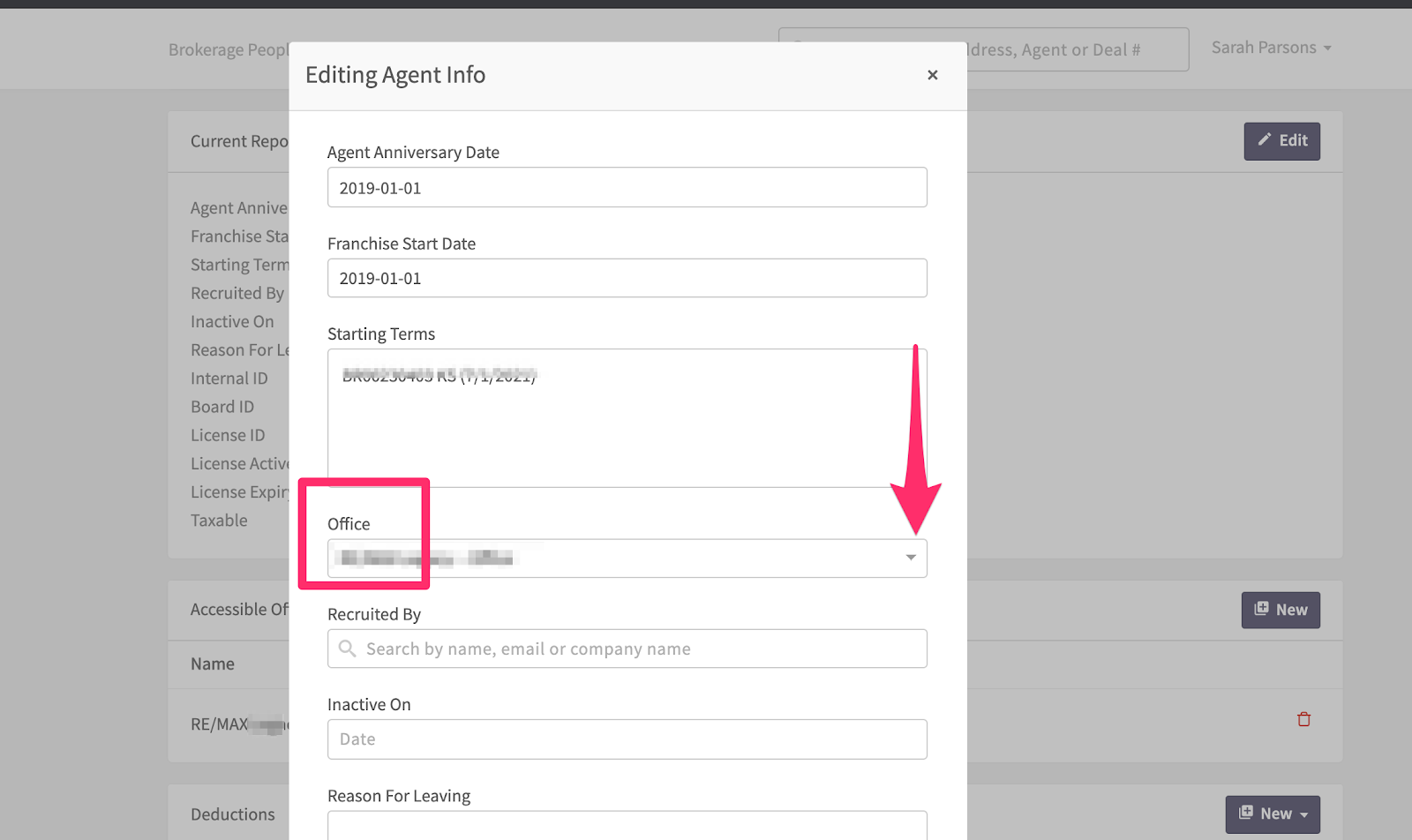
Tracking in your accounting software
Xero
To find or add tracking categories navigate to Accounting>Advanced>Tracking Categories.
Please note, if you've added a new Office in Xero, make sure you head back to Loft/Integrations/Xero menu and click the blue Sync Xero button to create a two way update of the changes you've made in Xero.
Please note, if you've added a new Office in Xero, make sure you head back to Loft/Integrations/Xero menu and click the blue Sync Xero button to create a two way update of the changes you've made in Xero.
QuickBooks Online
Navigate to the "All Lists" section under Settings
Select "Classes"
Click "New" and enter the class name
Please note, if you've added a new Office in QuickBooks Online, make sure you head back to Loft/Integrations/QuickBooks Online menu and click the blue Sync QuickBooks Online button to create a two way update of the changes you've made in QuickBooks Online.
Accessible Office
Setting the Office Access will allow your Agents to access their deals for a particular office. You can change this if they move locations so their level of access is changed with them.
To change the office, navigate to the Accessible office section of their profile (found under the profile notes section)
Click New
Add new accessible office.If the office is new and has not been added to your Brokerages/Offices page, it will not show up in the agent's accessible office dropdown when adding it. So you will need to add the office there first https://support.loft47.com/portal/en/kb/articles/add-edit-offices
Related Articles
Add/Manage Offices
You can now add and manage offices in Loft! Head to your Offices page under your Brokerage menu Create Office To create an office, click the 'New' button Add your office's information into the respective fields and save Please note! You will need to ...Agents with multiple offices : How to switch offices
In loft47 an agent is only able to be active in a single reporting office. There are some situations where you may have an agent with deals in more than one office. Loft47 will automatically assign the reporting office that was active when the deal ...The anatomy of an Agent profile - Understanding each section and how you can tailor your agent's profile.
Agent Profiles *do not change the above email in the Agent profile, this is the email used to connect to all usable integrations. If have to add an agent profile, visit here. Account Management Here you can change the email that your agent wants to ...Setup a Xero account
In Article Navigation can be found to the right of this article or via the buttons below Sign up Financial Settings Add Chart of Accounts Add Office Setup Taxes Invite Loft Settings/Mapping Sign up for Xero Navigate to ...Effect on Deductions when Moving Agents from one Office to Another
Deduction or fees that are assigned to an Agents profile are associated with a specific office for Accounting and Reporting purposes. When you are moving an Agent from one office to another, Loft will archive the current profile deductions so it is ...