Profile selector in 'Received from' & 'Refund to' fields in your Add Deposit/Release Deposit menus
We've implemented a new way to add contacts to the 'Add Deposit' menu and 'Release Deposit' menu.
Going forward only contacts added to the deal via the Deals People's page will show up in the Received from/Refund to fields.
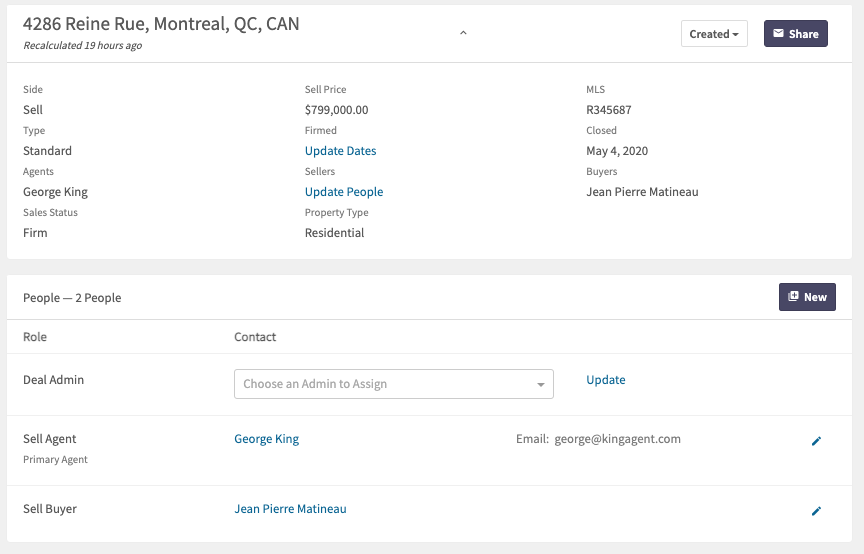
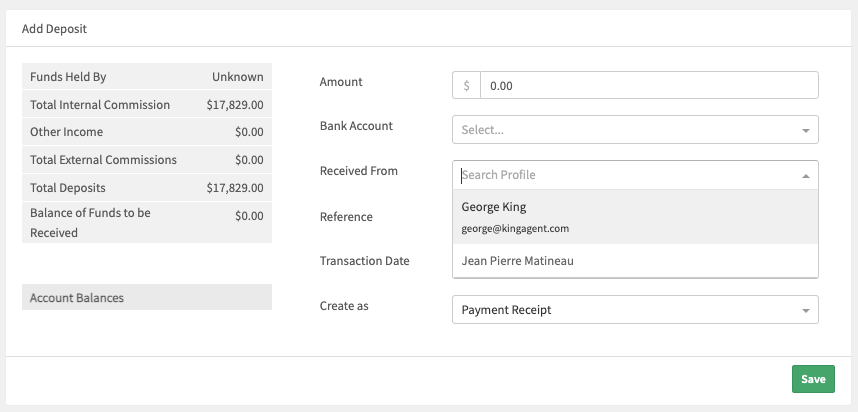
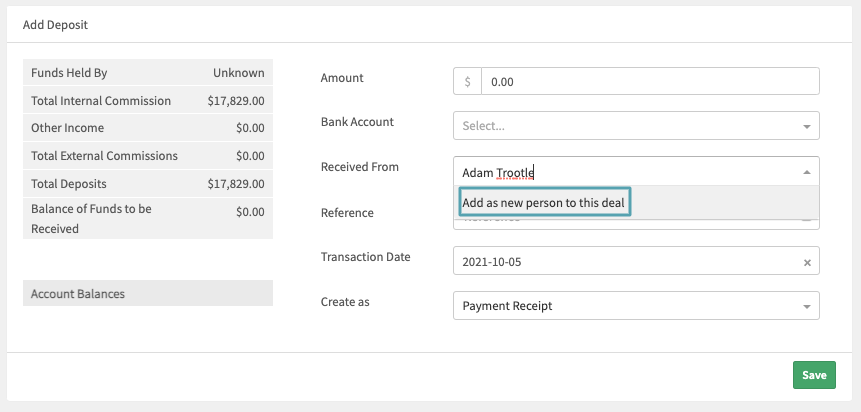
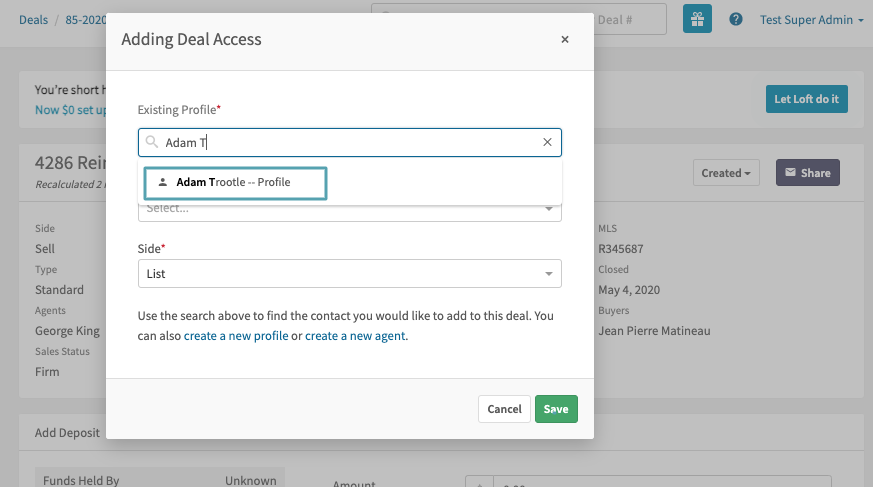
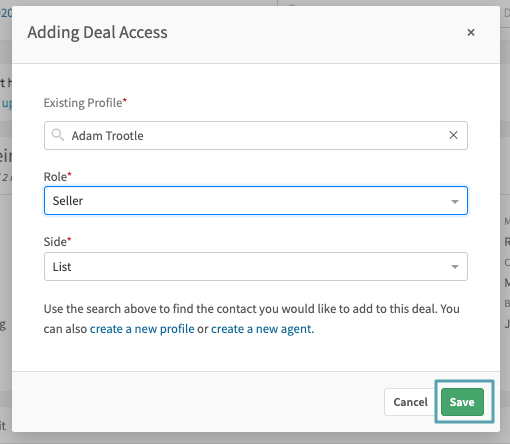
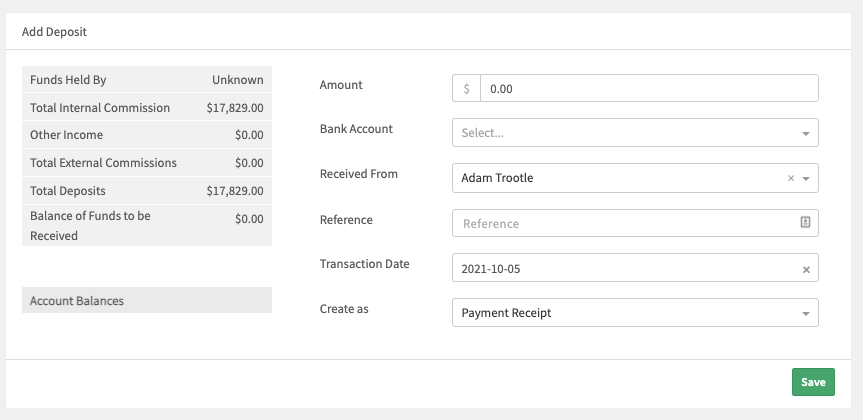
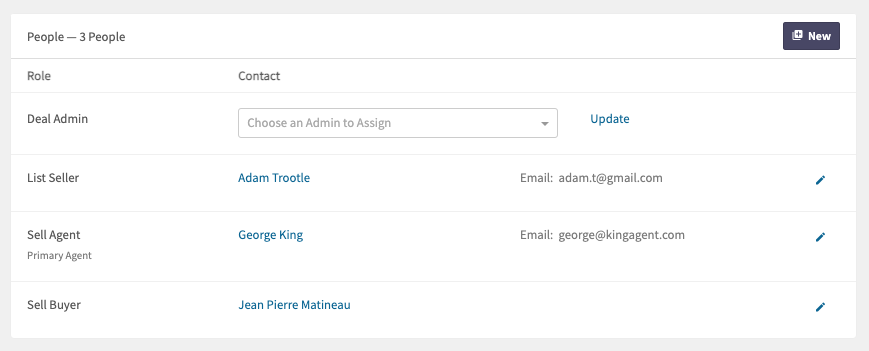
Scenario 2 - Agent is both the sales rep and buyer/seller on a deal
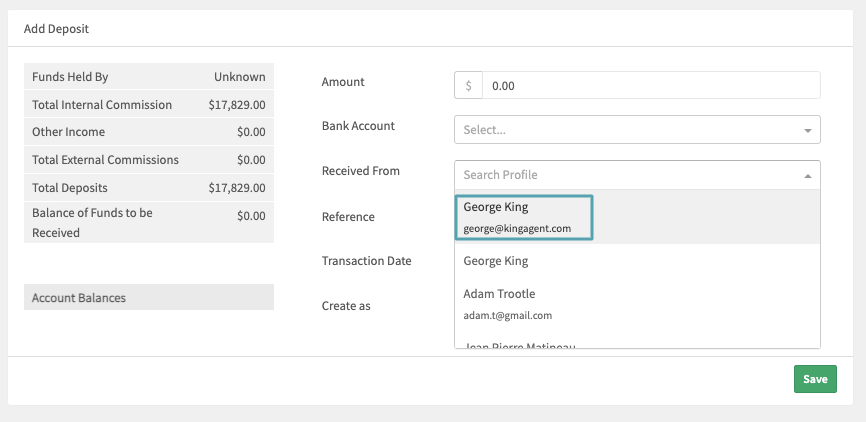
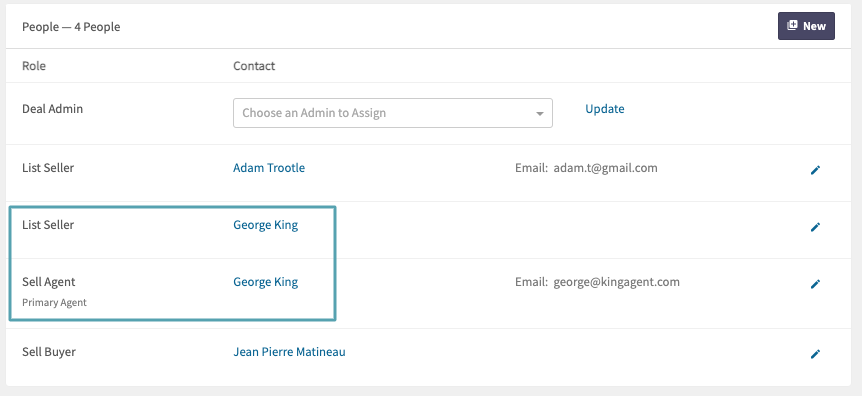
Scenario 3 - Organization contact work around
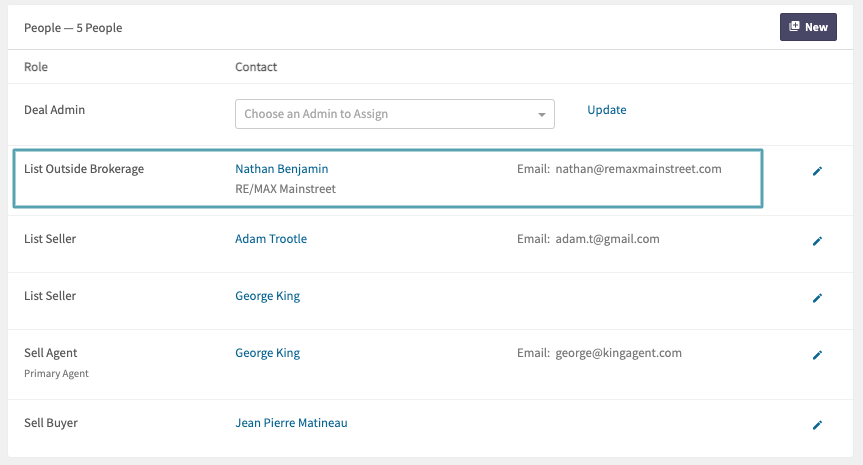

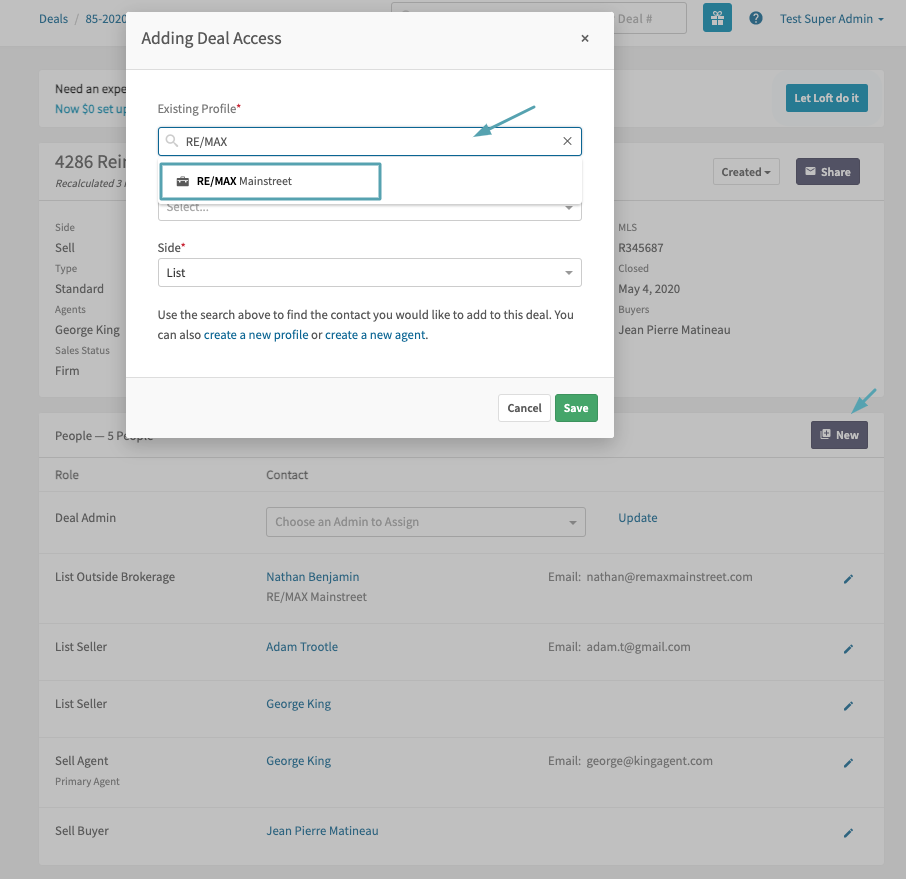
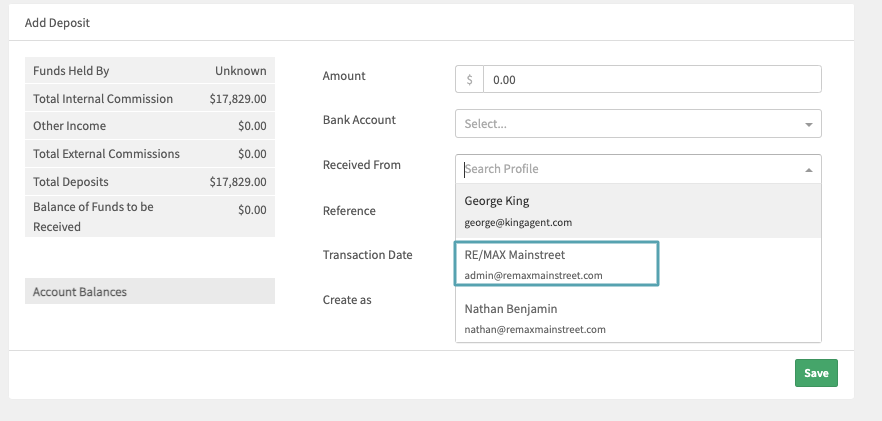
Scenario 1 - Adding a new or existing contact via the add deposit menu page.
Example, in this deal the Agent and Buyer profile have been added
In the 'Add Deposit' received from field, you will now only see those contacts added to the deal
You can however add contacts to the Received from/Refund to fields by simply typing those contacts out.
HOWEVER, we STRONGLY suggest you search the contact first in the 'Existing Profile' field in the 'Adding Deal Access' popup to ensure you're not adding a duplicate contact.
If the contact doesn't exist, go ahead and click the blue link 'create a new profile' in the Adding Deal Access popup and proceed with creating your new contact as you normally would.
If the contact does exist, as in the case above, go ahead and select the profile, role and hit save
The contact will be added to the deposit's received from field
And added to the People's page within the deal
Scenario 2 - Agent is both the sales rep and buyer/seller on a deal
Your agent is also a buyer/seller on the deal.
You would choose the Agent's contact in the drop down in the 'Add Deposit/Refund to' field, like so
You will notice the agent's contact has an email below it to set it apart from the profile contact. Please note, If you've already created a profile contact for your agent, due to the Xero V2 integration and QuickBooks Online integration, these contacts would be considered a duplicate
You will have to edit the Profile type contact for the agent by clicking the blue link within the People's page and adding their middle name so that it's no longer considered a duplicate.
Scenario 3 - Organization contact work around
If you're adding an org contact to your Received from/Transfer to fields, as it stands now, the org linked to a regular profile contact will not show up in the dropdown, so add that org contact to the profile. Example:
Outside Broker added to a deal
When you add a deposit, the RE/MAX Mainstreet org contact linked to the OB Agent contact does not appear in the dropdown, just the OB Agent contact does.
The work around is to add the OB org contact to the People's page by clicking the 'New' button and searching that org contact in the 'Existing profile' field, select the contact in the dropdown, choose the role and side and save your new contact add.
Now when you add your deposit, you will see the org profile in the Received from/Refund to dropdown
Related Articles
How to Release funds
Sometimes a deal may collapse or fall through or you have to transfer funds from one deal to another, if this happens you will have to release funds you're holding. To do that, head to the Release Deposit menu in your deal to record this release. ...How to add a deposit
Whether you're adding a Trust deposit or receiving commission funds on a deal, you'll use the Add a Deposit module in a deal. First, head to the Add a Deposit menu under the Deal parent menu. Next, Choose the bank account you're depositing to Next ...Contact types explained
Internal contact types These contacts you use for internal use: Admin - this type can have full or office access to brokerage menus, deals, reports, etc. You would assign your admin or conveyancer to this profile type and then reach out to us to ...QuickBooks Online Contact Mapping
In Article Navigation can be found to the right of this article or via the buttons below Syncing Rules Linked QuickBooks Online Contact Fields Contact Matching Because we hold accounting records it is important that we do our very best not to ...Agent's Profile Notes
Introducing Profile Notes! Now all admins, office admins, and Brokers can leave multiple notes on contact profiles. And what's better? They are all encrypted and privately stored. Feel free to leave any notes about fee structures, history, targets ...